2. Building pages
Now that we have a React app using the UI Shell, it’s time to build a few static pages. In this step, we’ll become comfortable with the Carbon grid and various Carbon components.
- Fork, clone and branch
- Add landing page grid
- Build landing page
- Style landing page
- Add repo page grid
- Build repo page
- Style repo page
- Submit pull request
Preview
A preview of what you’ll build:
Fork, clone and branch
This tutorial has an accompanying GitHub repository called carbon-tutorial that we’ll use as a starting point for each step. If you haven’t forked and cloned that repository yet, and haven’t added the upstream remote, go ahead and do so by following the step 1 instructions.
Branch
With your repository all set up, let’s check out the branch for this tutorial step’s starting point.
git fetch upstreamgit checkout -b v11-react-step-2 upstream/v11-react-step-2
Build and start app
Install the app’s dependencies (in case you’re starting fresh in your current directory and not continuing from the previous step):
yarn
Then, start the app:
yarn start
You should see something similar to where the previous step left off.
IE11 polyfills
Before we get started with this step, we’ll be adding some components that
require IE11 polyfills. As shown in the
Carbon React documentation,
go ahead and add these imports to the top of the root index.js. They aren’t
all needed, but we’ll add them all to play it safe for the duration of the
tutorial.
src/index.jsimport 'core-js/modules/es7.array.includes';import 'core-js/modules/es6.array.fill';import 'core-js/modules/es6.string.includes';import 'core-js/modules/es6.string.trim';import 'core-js/modules/es7.object.values';
Add landing page grid
Let’s add our grid elements to LandingPage.js.
In order to use the grid, we need to wrap everything in a <Grid>. Because
we’re building with the new CSS Grid, we won’t be using typical rows. We’ll use
a combination of <Column> and nested subgrids to create our layout.
The CSS Grid is a 16 column grid. We will specify the span of a <Column> using
the sm, md, and lg props. For example, <Column sm={2} md={8} lg={8}/>
means the column will span 2/4 columns at the small breakpoint, 8/8 columns at
the medium breakpoint, 8/16 columns at the large breakpoint.
We’ve included the designs for this tutorial app in the design.sketch file
found as a top-level file in the carbon-tutorial repository. But, if you don’t
have Sketch installed and available to inspect the design, we’ll provide
screenshots.
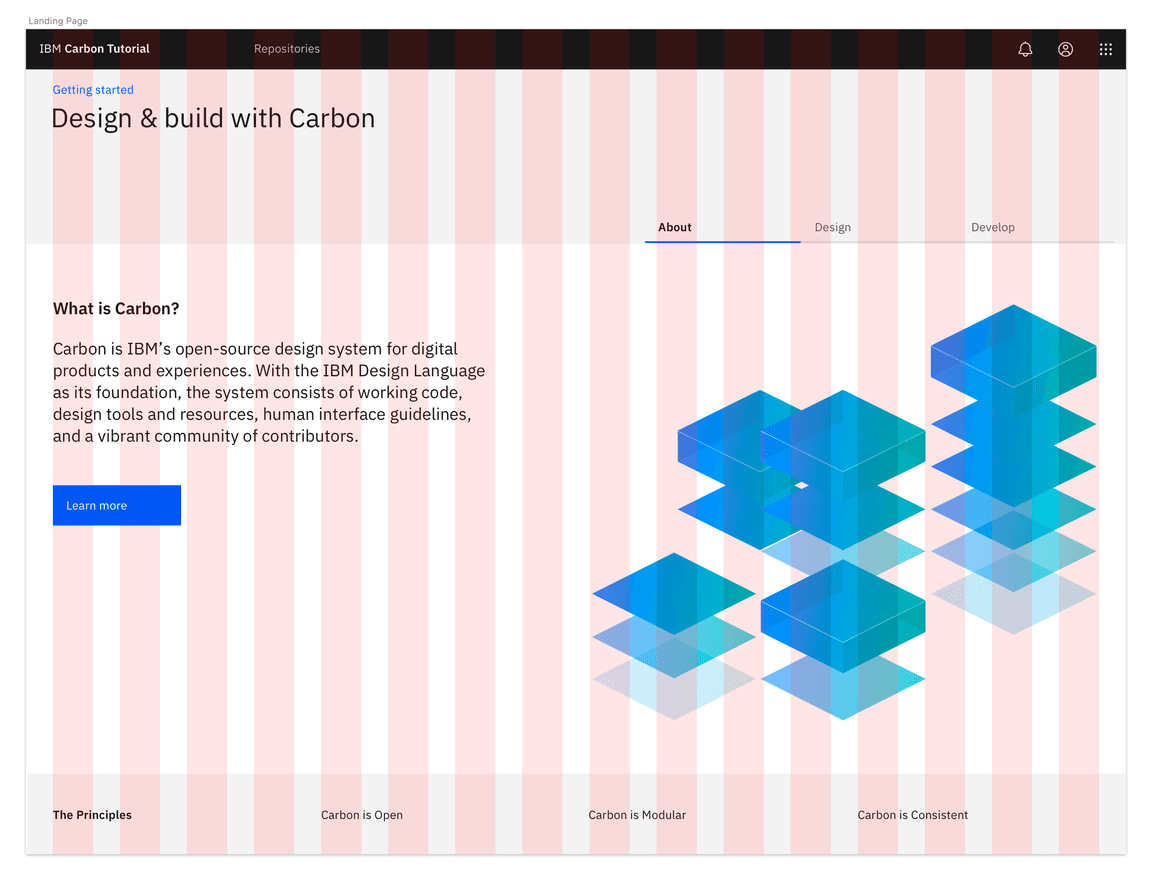
Landing page grid
First, we need to import our grid components at the top of LandingPage.js:
src/content/LandingPage/LandingPage.jsimport { Grid, Column } from '@carbon/react';
We’ll break this down into three rows. The first row with the gray background doesn’t appear to need any columns. The second row with the white background looks like it has two columns of different widths. The third row with the gray background looks like it has four columns of equal width.
We’ll make rows like so:
src/content/LandingPage/LandingPage.jsreturn (<Grid className="landing-page" fullWidth><Column lg={16} md={8} sm={4} className="landing-page__banner">1</Column><Column lg={16} md={8} sm={4} className="landing-page__r2"><Grid className="tabs-group-content"><Column md={4} lg={7} sm={4} className="landing-page__tab-content">7/16
We added a prop of fullWidth to the main grid container since our rows need to
expand the whole page without any margins. We also added some custom classes
like landing-page, landing-page__banner, landing-page__r2, etc., which we
will use later.
Build landing page
We’ll start adding HTML elements and components by row.
First row
In our first row we’ll need a Breadcrumb component. First, let’s import the
components we need. Because we’ll be importing several components for this page,
we’ll import them directly from the @carbon/react package instead of the
direct path for each one.
src/content/LandingPage/LandingPage.jsimport { Breadcrumb, BreadcrumbItem, Grid, Column } from '@carbon/react';
We can now add our component to the first row, along with a header, like so:
src/content/LandingPage/LandingPage.js<Column lg={16} md={8} sm={4} className="landing-page__banner"><Breadcrumb noTrailingSlash><BreadcrumbItem><a href="/">Getting started</a></BreadcrumbItem></Breadcrumb><h1 className="landing-page__heading">Design & build with Carbon</h1></Column>
You may notice that the styles look off. Don’t worry, we’ll fix these later.
Second row
In our second row we’ll need Tabs and Button components. We’ll update the
@carbon/react import to:
src/content/LandingPage/LandingPage.jsimport {Breadcrumb,BreadcrumbItem,Button,Tabs,Tab,TabList,TabPanels,TabPanel,
Modify the second row to use the Tabs components.
src/content/LandingPage/LandingPage.js<Column lg={16} md={8} sm={4} className="landing-page__r2"><Tabs defaultSelectedIndex={0}><TabList className="tabs-group"><Tab>About</Tab><Tab>Design</Tab><Tab>Develop</Tab></TabList><TabPanels><TabPanel>
The <TabList> is the tab navigation, and the <TabPanels> contains each tab
content. You’ll notice that within each <TabPanel>, we nested another <Grid>
and <Column>. This is because the parent column
<Column lg={16} md={8} sm={4} className="landing-page__r2"> is acting as a
faux row, and each tab within that row contains the actual column content. When
nesting columns, you must always wrap the nested group within another <Grid>.
Hold up! If you were to run the
Equal Access Toolkit to check for
accessibility violations, you’d see
Multiple navigation landmarks must have unique labels specified with aria-label or aria-labelledby
because both the Breadcrumb and Tabs components use <nav> elements. To
fix, add aria-label to the Breadcrumb opening tag:
<Breadcrumb noTrailingSlash aria-label="Page navigation">
Same goes for the TabList opening tag:
<TabList className="tabs-group" aria-label="Tab navigation">
Next, we’ll need to add some styling overrides to move the tabs to the right on
large viewports. Create a file _overrides.scss in src/content/LandingPage
with this declaration block.
src/content/LandingPage/_overrides.scss.landing-page__r2 .cds--tabs--scrollable {transform: translateZ(0);justify-content: flex-end;}.landing-page__r2 .cds--tab-content {padding: 0;}
Then in _landing-page.scss add this import at the top of the file.
src/content/LandingPage/_landing-page.scss@use './overrides.scss';
We can now add our images and text for each column in the first Tab in
LandingPage.js.
src/content/LandingPage/LandingPage.js<Column md={4} lg={{ span: 8, offset: 7 }} sm={4}><imgclassName="landing-page__illo"src={`${process.env.PUBLIC_URL}/tab-illo.png`}alt="Carbon illustration"/></Column>
Now let’s set the image size in _landing-page.scss:
src/content/LandingPage/_landing-page.scss.landing-page__illo {max-width: 100%;}
Assuming that the second and third tab would have a similar design, we would set them up in the same way. However, since our design specs don’t show those tabs, we’ll leave the code as is.
Third row
The third row will be created in a later tutorial, so we’ll just add the headers for now.
src/content/LandingPage/LandingPage.js<Column lg={16} md={8} sm={4} className="landing-page__r3"><Grid><Column md={4} lg={4} sm={4}><h3 className="landing-page__label">The Principles</h3></Column><Column md={4} lg={4} sm={4}>Carbon is Open</Column><Column md={4} lg={4} sm={4}>
Style landing page
We’ve added basic layout styles in _landing-page.scss, so now let’s add type,
color, and spacing styles to match the design. We’ll be using our
spacing tokens.
In _landing-page.scss, add these imports at the top of the file (above our
overrides import) so we can use Carbon breakpoints, tokens, and typography Sass
mixins and functions:
src/content/LandingPage/_landing-page.scss@use '@carbon/react/scss/spacing' as *;@use '@carbon/react/scss/type' as *;@use '@carbon/react/scss/breakpoint' as *;@use '@carbon/react/scss/theme' as *;
Banner
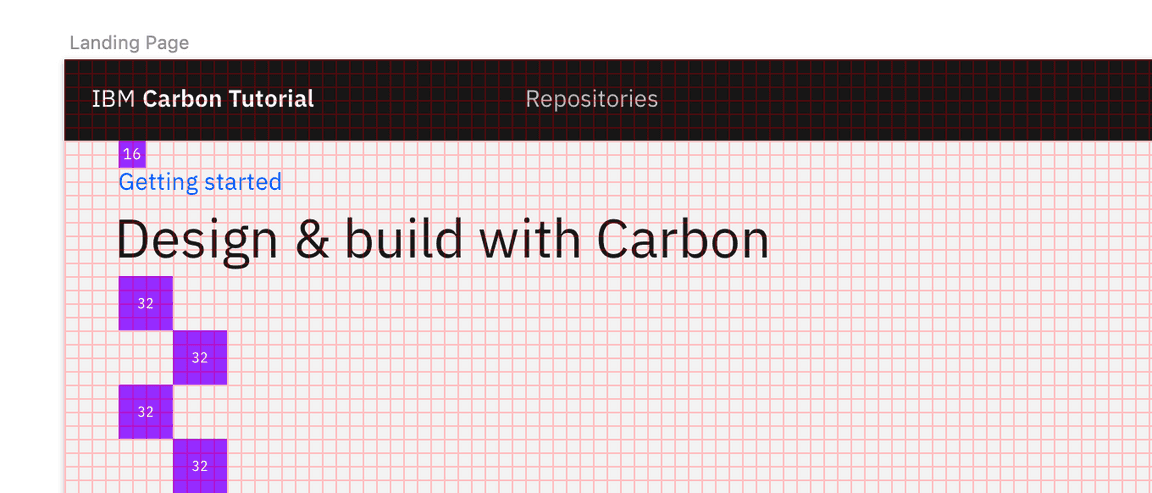
Banner vertical spacing
Back to _landing-page.scss, we need to add space above the breadcrumb and
below the heading. For that, add:
src/content/LandingPage/_landing-page.scss.landing-page__banner {padding-top: $spacing-05;padding-bottom: $spacing-07 * 4;padding-left: $spacing-06;}
Referencing the
spacing token table,
16px can be set with the $spacing-05 token. The design calls for 128px of
space below the heading and that’s not in the spacing scale. We can achieve this
in Sass by multiplying 32px ($spacing-07) by 4. We could use 128px or 8rem
directly in our styling, but using our tokens preserves consistency should the
token values get updated in the future.
Looking at the design, we need a wall-to-wall light gray background behind the
banner and also behind the third row. This is a great opportunity to use a Sass
mixin. We could put this at the top of _landing-page.scss, but it’s best
practice to place mixins in a dedicated file, so create a _mixins.scss file in
src/content/LandingPage.
Add the following in _mixins.scss. Per the design we need to use Gray 10 for
our banner background color, which can be set with the $layer-01
color token. Also,
we want the background to extend into the grid’s outermost gutters to go the
full width of the viewport, so given the DOM structure, we can achieve that by
setting the background in an absolutely positioned pseudo element.
src/content/LandingPage/_mixins.scss@use '@carbon/react/scss/spacing' as *;@use '@carbon/react/scss/theme' as *;@mixin landing-page-background() {background-color: $layer-01;position: relative;}
After you have created _mixins.scss, import it at the top of
_landing-page.scss. By now you should have six imports:
src/content/LandingPage/_landing-page.scss@use '@carbon/react/scss/spacing' as *;@use '@carbon/react/scss/type' as *;@use '@carbon/react/scss/breakpoint' as *;@use '@carbon/react/scss/theme' as *;@use './mixins.scss' as *;@use './overrides.scss';
Now to use the new mixin, update the .landing-page__banner declaration block
to:
src/content/LandingPage/_landing-page.scss.landing-page__banner {padding-top: $spacing-05;padding-bottom: $spacing-07 * 4;padding-left: $spacing-06;@include landing-page-background;}
Next, we can see that the h1 is using the heading-05 type token.
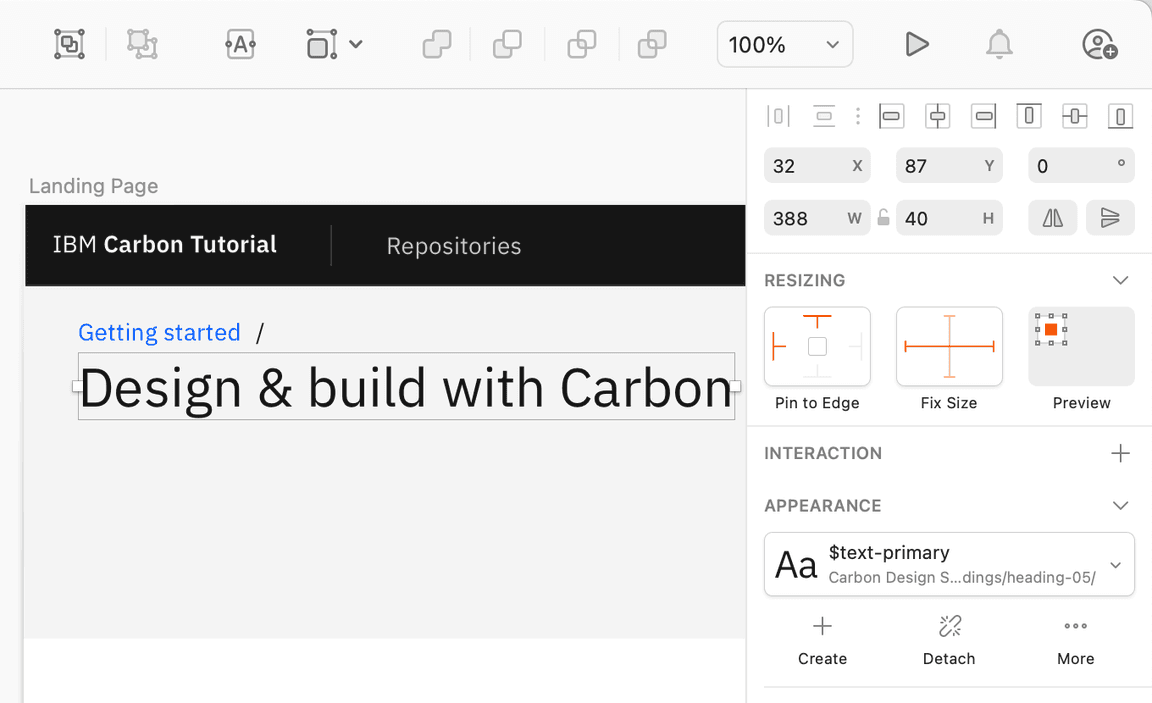
Banner heading type
The Sketch symbol naming is consistent with the development Sass tokens to help
translate design to development. So, looking up the
type token,
we know to use productive-heading-05:
src/content/LandingPage/_landing-page.scss.landing-page__heading {@include type-style('productive-heading-05');}
Row two
For our second row, we need to fix the tabs vertical positioning to match the
design. By inspecting the tabs component, you can see that the tab height
computes to 40px. We can use that to create our negative top margin in rem
units.
src/content/LandingPage/_landing-page.scss.landing-page__r2 {margin-top: rem(-40px);}
We also need to adjust our vertical spacing and type treatment. Like before, it’s a matter of using spacing and type tokens like so:
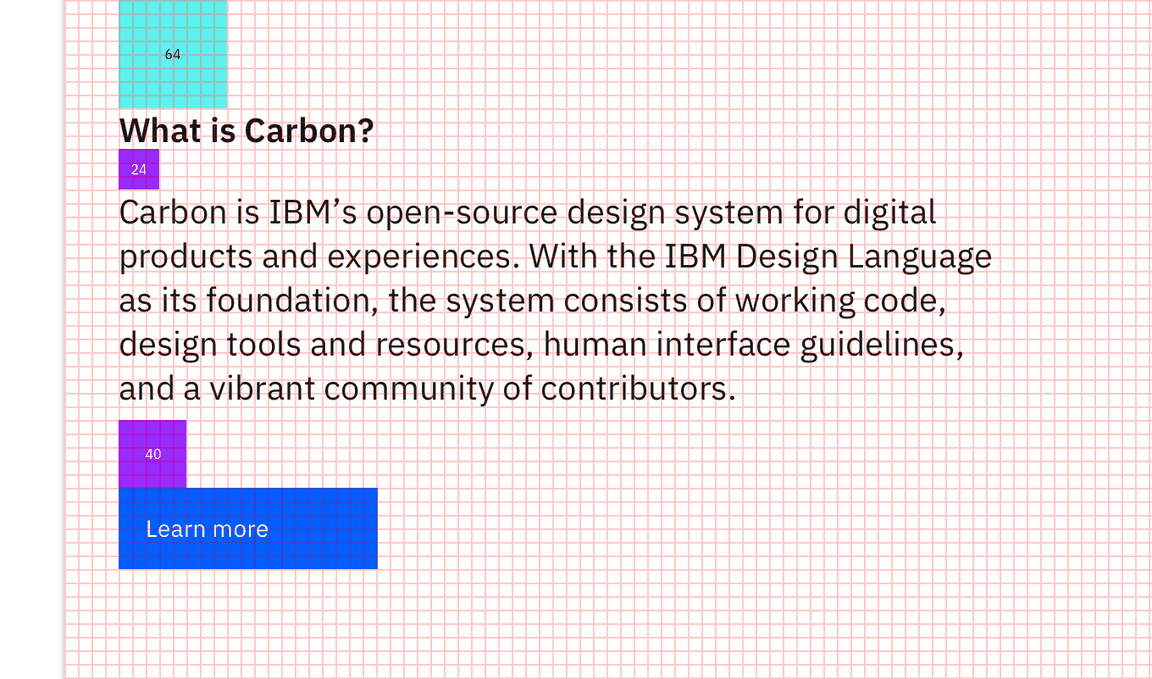
Row 2 vertical spacing
src/content/LandingPage/_landing-page.scss.tabs-group-content {padding: $spacing-10 $spacing-06;}.landing-page__subheading {@include type-style('productive-heading-03');font-weight: 600;}
Row three
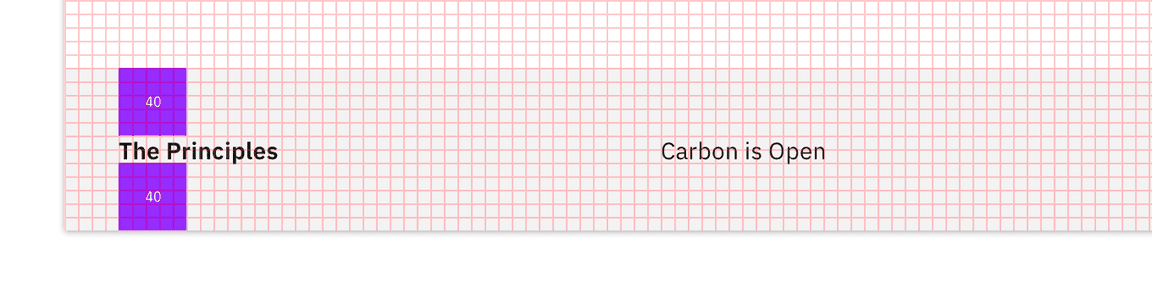
Row 3 vertical spacing
Let’s also add some styles for the last row, even though that will get used
later in the tutorial. You’ll notice that we get to re-use the
landing-page-background mixin that we just created.
src/content/LandingPage/_landing-page.scss.landing-page__r3 {padding-top: $spacing-09;padding-bottom: $spacing-09;padding-left: $spacing-06;@include landing-page-background;}.landing-page__label {@include type-style('heading-01');
Lastly, we’ll fix some grid alignment issues. We’ll use one of our breakpoint mixins for the media queries, like so:
src/content/LandingPage/_landing-page.scss.landing-page__banner,.landing-page__r2,.landing-page__r3 {margin-left: -20px;margin-right: -20px;@include breakpoint-down(md) {margin-left: 0;margin-right: 0;
We are almost done with the landing page. You may notice a few styles are off.
To fix this, we’ll update some of the overriding styles in index.scss. We
already have some overriding styles for .cds--content. We need to add
padding: 0; to this selector and add one more selector for the grid below
that:
src/index.scss.cds--content {margin-top: 3rem;padding: 0;background: var(--cds-background);}.cds--content .cds--css-grid {max-width: 100%;@include breakpoint(md) {
Since we are using out breakpoint mixin, we need to import the styles for that
below our Carbon styles import:
src/index.scss@use '@carbon/react';@use '@carbon/react/scss/breakpoint' as *;
Ta-da! You should see a finished landing page! Now we can move on to the repo page.
Add repo page grid
Now in our RepoPage.js we’ll import our Grid components at the top:
src/content/RepoPage/RepoPage.jsimport { Grid, Column } from '@carbon/react';
Then add our grid containers in the return section.
src/content/RepoPage/RepoPage.jsreturn (<Grid className="repo-page"><Column lg={16} className="repo-page__r1">Data table will go here</Column></Grid>);
Build repo page
We currently have RepoPage.js that just contains a grid and placeholder
content for the time being. In the next tutorial step we’re going to be querying
an API to populate the DataTable component in this page. As a best practice to
separate data fetching from the presentation components, go ahead and create a
RepoTable.js as a sibling to RepoPage.js in src/content/RepoPage.
Build data table
First, we’ll add our data table by importing a few components in RepoTable.js:
src/content/RepoPage/RepoTable.jsimport React from 'react';import {DataTable,TableContainer,Table,TableHead,TableRow,TableExpandHeader,TableHeader,
Then, let’s create the RepoTable component and export it at the very bottom of
RepoTable.js.
src/content/RepoPage/RepoTable.jsconst RepoTable = ({ rows, headers }) => {return (<DataTablerows={rows}headers={headers}render={({rows,headers,getHeaderProps,
This component uses two props, rows and headers, and returns a Carbon
DataTable. As for where the various Table* components came from? The
DataTable story
in Storybook was used to put together the data table structure.
At this point, return to RepoPage.js because now we need to render a static
RepoTable.
Render data table
Import RepoTable in RepoPage.js.
src/content/RepoPage/RepoPage.jsimport React from 'react';import RepoTable from './RepoTable';import { Grid, Column } from '@carbon/react';
Then below the imports, include the following arrays to pass into the
RepoTable component. We’ll be setting the rows array from an API in the next
tutorial step, but for now, static example rows will suffice.
src/content/RepoPage/RepoPage.jsconst headers = [{key: 'name',header: 'Name',},{key: 'createdAt',header: 'Created',},
Lastly in RepoPage.js, we need to simply replace Data table will go here
with:
src/content/RepoPage/RepoPage.js<RepoTable headers={headers} rows={rows} />
Style repo page
Our styles for the repo page are mostly fine. We just need to update a few vertical spacing issues.
In _repo-page.scss, add the following styles:
src/content/RepoPage/_repo-page.scss@use '@carbon/react/scss/spacing' as *;.repo-page__r1 {padding-top: $spacing-05;padding-bottom: $spacing-05;}
Congratulations! We’ve now created our static repo page!
Submit pull request
We’re going to submit a pull request to verify completion of this tutorial step.
Continuous integration (CI) check
Run the CI check to make sure we’re all set to submit a pull request.
yarn ci-check
Git commit and push
Before we can create a pull request, format your code, then stage and commit all of your changes:
yarn formatgit add --all && git commit -m "feat(tutorial): complete step 2"
Then, push to your repository:
git push origin v11-react-step-2
Pull request (PR)
Finally, visit
carbon-tutorial to
“Compare & pull request”. In doing so, make sure that you are comparing to
v11-react-step-2 into base: v11-react-step-2.